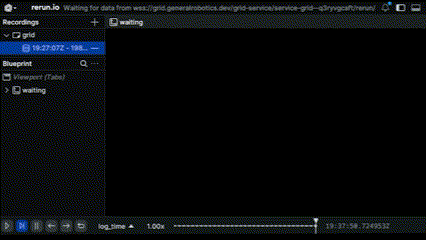Scalable data collection is crucial in robotics because it enables rapid prototyping, robust model training, and extensive testing across various real-world scenarios. Traditional data collection can be time-consuming, resource-intensive, and limited by physical constraints. GRID overcomes these challenges by providing a virtual environment where users can quickly simulate and customize complex scenarios, configure sensors, and automate data generation at scale. This means faster iterations, broader coverage of edge cases, and robust datasets that accelerate the development of reliable, intelligent and safe robotics systems.
In this tutorial, we will guide you through a comprehensive end-to-end workflow for generating diverse multimodal sensor data at scale on the GRID platform.
Let’s begin by setting up the environment, configuring the robot, and defining simulation parameters. We’ll generate a trajectory, set up sensors, and enable autonomous data collection. Finally, we’ll see how GRID Enterprise scales this process for efficient, large-scale data generation.
Notebook for this example can be found: Here Tutorial Outline
- Scene Selection and Customisation: Initialize environment, configure robot and sensors, customize weather, wind, and time settings.
- Trajectory Generation and Sensor Selection: Generate random path, extract waypoints, and select RGB, LiDAR, and IMU modalities.
- Autonomous Data Generation: Gather data along the trajectory, log, and visualize.
- Scaling with GRID Enterprise: Parallelize data generation for large-scale projects.
Scene Selection and Customisation
GRID offers multiple customizable environments, with options to choose different robots and sensor configurations.
For this demo, we will set up a neighborhood scenario using the Clearpath Husky Robot equipped with an RGB camera, LiDAR, and IMU sensors.
Once the session has started, let us go ahead and import our standard modules and initialise our robot.
# initialise the robot
import airgen
from airgen.utils.collect import data_collector
from airgen import WeatherParameter, Vector3r
from typing import List, Tuple, Dict, Any, Optional, Callable
import rerun as rr
import random, h5py, numpy as np
from grid.robot.wheeled.airgen_car import AirGenCar
airgen_car_0 = AirGenCar()
# set the weather, wind, and timeofday parameters
client = airgen_car_0.client
client.simEnableWeather(True)
# adds fog to the scene
client.simSetWeatherParameter(WeatherParameter.Fog, 1.0)
# sets a 5 m/s wind in X direction, only supported for drones for now
# client.simSetWind(airgen.Vector3r(5, 0, 0))
# sets the time of day to be around sunset
client.simSetTimeOfDay(True, "2024-07-22 17:00:00")

Trajectory Generation and Sensor Selection
We will begin by initializing random source and destination points for the robot’s path. The simPlanPathToRandomFreePoint function searches for random start and end points within a specified radius.
search_radius = 100 # distance in meters
# generates the trajectory of points
path = client.simPlanPathToRandomFreePoint(
search_radius,
smooth_path=True,
draw_path=True
)
points = []
for point in path:
vector_point = airgen.Vector3r(
point['x_val'],
point['y_val'],
point['z_val']
)
points.append(vector_point)
def readSensors(client: airgen.VehicleClient) -> dict:
sensor_data = {}
sensor_data["imu"] = client.getImuData()
# Get RGB camera data
images = client.getImages(
"front_center",
[airgen.ImageType.Scene]
)
sensor_data['rgb'] = images[0]
sensor_data["lidar"] = client.getLidarData()
return sensor_data
Autonomous Data Generation
With the sensor configurations, trajectory, and environment setup in place, we can now enable the robot to collect data autonomously.
@data_collector(readSensors, time_delta=0.1)
def move_task(
client: airgen.MultirotorClient,
position: Tuple[float],
**kwargs
) -> None | Tuple[None, List[dict]]:
client.moveOnPath(points, velocity=5.0)
_, sensor_data = move_task(
client,
(0, 0, -10),
_collect_data=True
)
for i, data in enumerate(sensor_data):
lidar = data["lidar"]
rgb, _ = data["rgb"]
# Log imagery data
rr.log("grid/imagery", rr.Image(rgb))
# Log point cloud data
point_cloud = np.array(lidar.point_cloud).reshape(-1, 3)
rr.log("pointcloud", rr.Points3D(point_cloud))
print(f"collected {len(sensor_data)} measurements during moving task")
 The data collected by the robot can be visualized on the rerun panel.
The data collected by the robot can be visualized on the rerun panel.
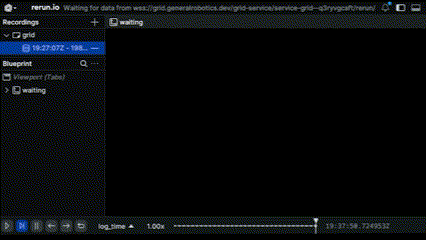
Scaling up the generation
To effectively scale up data generation, it’s crucial to simulate diverse real-world conditions and scenarios. Here, we randomize environmental parameters such as weather, wind, and time of day to introduce variability, creating a richer dataset that enhances model robustness. Additionally, GRID allows generating multiple trajectories, enabling the robot to navigate different paths under varied conditions. This combination of dynamic settings and paths ensures scalable, consistent data generation across multiple sessions, supporting efficient large-scale projects.
import random, h5py, numpy as np
from airgen import WeatherParameter, Vector3r
from grid import GRID_USER_SESSION_BLOB_DIR
save_path = os.path.join(
GRID_USER_SESSION_BLOB_DIR,
"sensor_data.h5"
)
client.simEnableWeather(True)
# Generate data for multiple trajectories
num_trajectories = 5
weather_options = [
WeatherParameter.Rain,
WeatherParameter.Roadwetness,
WeatherParameter.Snow,
WeatherParameter.RoadSnow,
WeatherParameter.MapleLeaf,
WeatherParameter.RoadLeaf,
WeatherParameter.Dust,
WeatherParameter.Fog
]
# Open the file in append mode once
with h5py.File(save_path, 'a') as hdf5_file:
for traj_idx in range(num_trajectories):
# Set random weather
weather_param = random.choice(weather_options)
weather_intensity = random.uniform(0, 1)
client.simSetWeatherParameter(weather_param, weather_intensity)
# Set random time of day
hour = random.randint(0, 23)
minute = random.randint(0, 59)
time_str = f"2024-07-22 {hour:02}:{minute:02}:00"
client.simSetTimeOfDay(True, time_str)
# Generate random path
path = client.simPlanPathToRandomFreePoint(
100,
smooth_path=True,
draw_path=True
)
points = [
Vector3r(p['x_val'], p['y_val'], p['z_val'])
for p in path
]
# Collect sensor data
_, sensor_data = move_task(
client,
(0, 0, -10),
_collect_data=True
)
# Create a group for each trajectory
traj_group = hdf5_file.create_group(f"trajectory_{traj_idx}")
for i, data in enumerate(sensor_data):
# Create subgroup for each frame
frame_group = traj_group.create_group(f"frame_{i}")
frame_group.create_dataset("rgb", data=data["rgb"][0])
# Process LiDAR data
lidar_points = np.array(data["lidar"].point_cloud)
lidar_reshaped = lidar_points.reshape(-1, 3)
frame_group.create_dataset("lidar", data=lidar_reshaped)
# Logging for visualization if required
rr.log("grid/imagery", rr.Image(data["rgb"][0]))
rr.log("pointcloud", rr.Points3D(lidar_reshaped))
trajectory_num = traj_idx + 1
data_count = len(sensor_data)
print(f"Collected {data_count} measurements for trajectory {trajectory_num}")
sensor_data.h5 file which you can download and store in your own system and integrate with your pipelines.
Downloading Your Generated Data
After generating the data from the simulation, follow these steps to download it from the GRID platform:
- Navigate to the GRID platform’s Storage tab, which is located next to the Terminal tab.
- Press the Download button to directly save the data to your local machine.
For extremely large files, there might not be a notification pop-up about the download in your browser. In such cases, check the download folder on your local machine to verify if the download has started.
We are actively working on fixing this issue.
GRID Enterprise - Parallelisation and Optimisation
To optimize and scale data collection processes, GRID Enterprise enables parallelization across multiple sessions. This feature allows for efficient generation of large datasets by running multiple instances simultaneously, significantly reducing time and computational resources needed for large-scale projects.

 The data collected by the robot can be visualized on the rerun panel.
The data collected by the robot can be visualized on the rerun panel.