Load External Modules in Open GRID
The GRID notebook interface is designed to be flexible, allowing installation and use of external Python modules similar to Google Colab. This enables experimentation with different versions of libraries or the addition of new dependencies. It is important to note that all installed packages and defined variables are temporary and will be reset once the session ends. Example: Installing a custom package: To leverage the capabilities of thestable-baselines3 package for reinforcement learning, it can be easily installed within the GRID environment using a pip command.
1. Install the stable-baselines3 Package
The package can be installed using the following command:
2. Import and Use stable-baselines3
After installation, the package can be imported and utilized as needed:
Upon restarting the session, all installed modules will be cleared. Reinstallation is necessary for each new session, ensuring a fresh environment every time.
Data Storage
The GRID platform provides cloud storage for each user to store data outputs from sessions. This storage can be navigated and viewed through the tab named “Storage” in the I/O panel. Every session started through GRID gets assigned its own ‘folder’ within this storage where the logs and the notebook are stored, along with any custom data the user saves manually. When opening the Storage tab, it navigates to the directory where the data was saved by default. In case you don’t see the data already, please click on the refresh icon on the top right. Logging any custom data (such as synthetic data from the simulation, model outputs, etc.) to the session storage can be achieved from the Python notebook. The storage can be targeted from the Python notebook through theGRID_USER_SESSION_BLOB_DIR object. For instance, to log images generated from the above car simulation to the storage, the following code can be run:
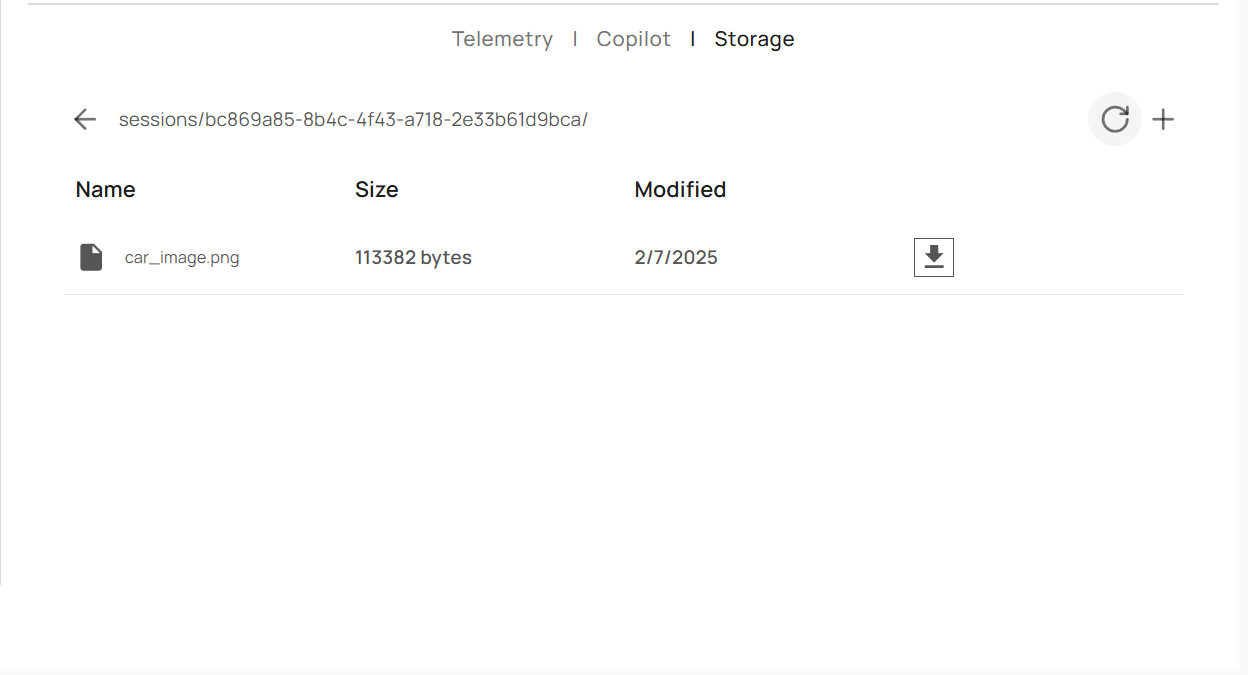 In this way, any data you generate, such as images from the car, drone, etc., can be stored efficiently in the session storage provided by the GRID platform. This ensures that all your session outputs are organized and easily accessible.
After running this code, if you navigate to the current session folder in the Storage tab and click on the refresh button, you should see the saved drone images.
In this way, any data you generate, such as images from the car, drone, etc., can be stored efficiently in the session storage provided by the GRID platform. This ensures that all your session outputs are organized and easily accessible.
After running this code, if you navigate to the current session folder in the Storage tab and click on the refresh button, you should see the saved drone images.
Example Workflow
For a simple car client in a simulation, the following steps briefly outline the data capture process:- Initialize Car Controls: Set up the vehicle’s control parameters, such as throttle.
- Choose Capture Types: Define the types of data to capture, such as IMU, LiDAR, RGB images, etc.
- Capture Data in a Loop: Use loops to capture multiple frames of data, ensuring comprehensive data collection over time.
The generated data will be available for download from the GRID portal even after the session has been terminated. Please find your data saved in the data storage section of the platform.

