- Navigate to the GRID platform’s Storage tab, which is located next to the Terminal tab.
- Press the Download button to directly save the data to your local machine.
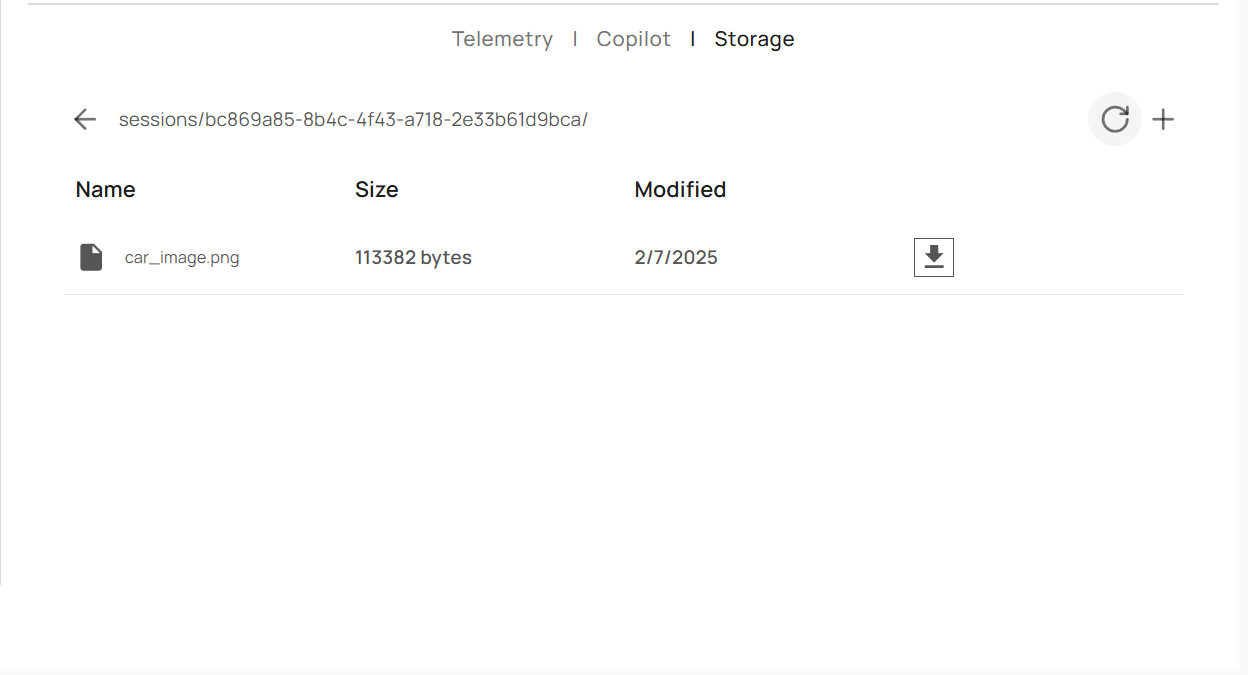 By following these steps, you can efficiently capture and store sensor and image data from your simulations onto your local system.
By following these steps, you can efficiently capture and store sensor and image data from your simulations onto your local system.
For extremely large files, there might not be a notification pop-up about the download in your browser. In such cases, check the download folder on your local machine to verify if the download has started.
We are actively working on fixing this issue.
We are actively working on fixing this issue.
Docker Commands
While GRID Enterprise’s CLI seamlessly handles Docker authentication and basic orchestration, advanced users may seek greater control and customization by interacting directly with Docker. The following Docker commands provide a deeper level of control over containers and their configurations.1. Monitor Container Logs
Monitoring container logs is crucial for debugging and ensuring that your applications are running smoothly. Command:-f: Follows the log output in real-time, allowing you to monitor logs as they are generated.
2. Access Container Shell
Accessing the container’s shell allows for in-depth troubleshooting and direct interaction with the container’s environment. Command:-i: Interactive mode.-t: Allocates a pseudo-TTY./bin/bash: Specifies the shell to use inside the container.
3. Inspect Container Details
Inspecting a container provides detailed information about its configuration, state, and resource usage, aiding in troubleshooting and optimization. Command:- Retrieves comprehensive details about the specified container in JSON format.
4. Monitor Container Resource Usage
Keeping track of a container’s resource consumption ensures that it operates efficiently without overusing system resources. Command:- Provides real-time statistics on CPU, memory, network, and disk usage for the specified container.
5. Update Docker Containers
Updating containers ensures that you have the latest features, security patches, and performance improvements. This process involves pulling the latest image, stopping and removing the existing container, and deploying a new one with the updated image. Steps to Update a Container:- Pull the Latest Image:
- Stop the Running Container:
- Remove the Existing Container:
- Run the Updated Container:
Data Storage
Images generated during sessions are saved inside the Docker container in the/app/images directory. To save an image using Python, use the following code snippet:
docker cp command as shown below:
grid_core and you want to copy images to /home/user/images, run:
/app/images directory to your specified host directory, allowing you to access and manage them outside the Docker environment.
