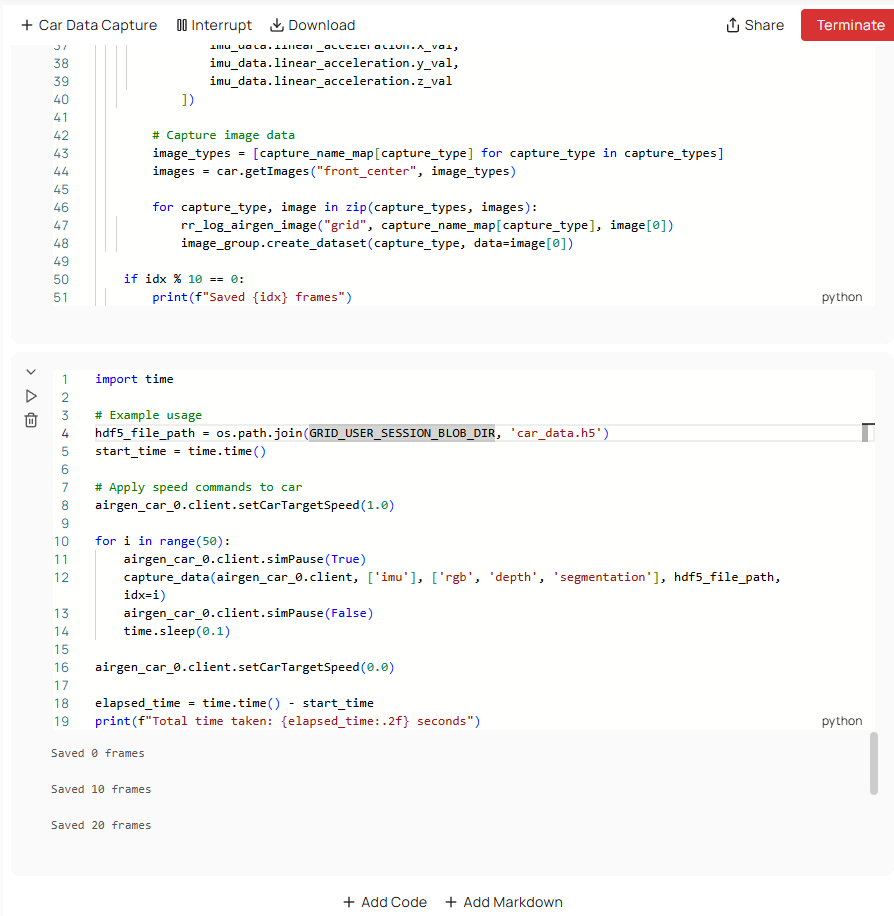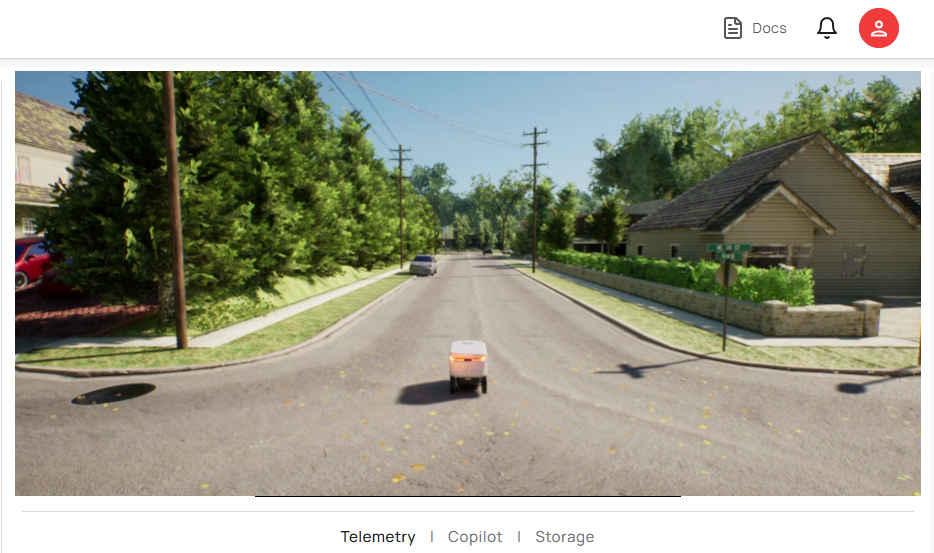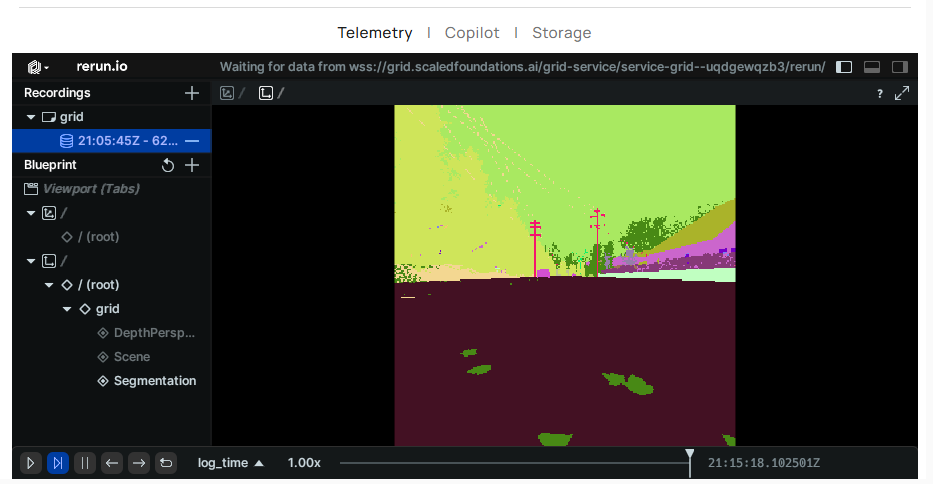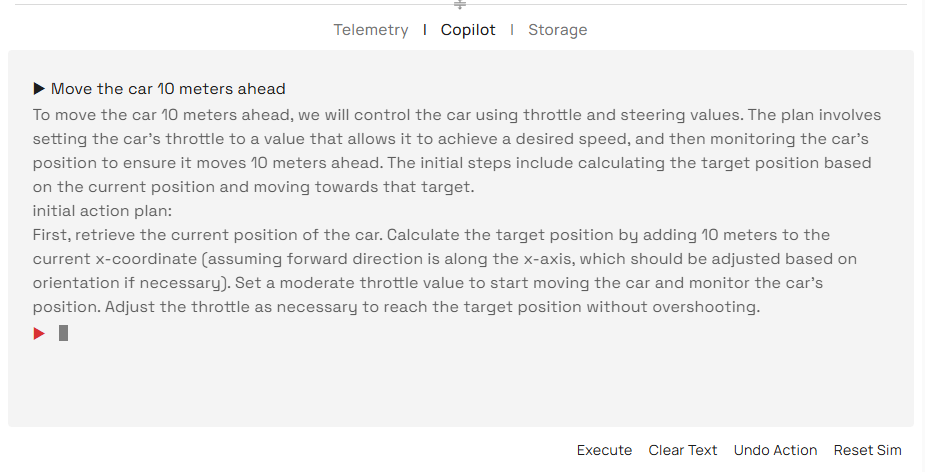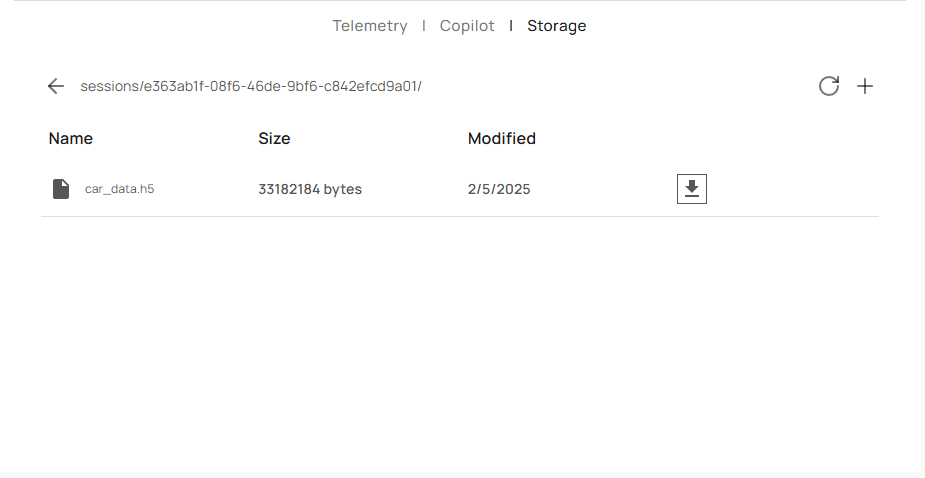Skip to main content
GRID Session is a unified environment for robotics development that combines interactive coding, simulation, telemetry, and data management.Overview A Session is your development environment, where you can:
Prototype code in Jupyter-style notebooks (left pane).View and interact with a real-time simulation (right pane).Monitor telemetry and logs in a dedicated panel (bottom-right).Leverage AI Copilot to generate actions or code from plain language.Store and retrieve data in the built-in file storage.
This integrated interface facilitates quick iteration: you write code in the left pane, immediately see your changes affect the simulation on the right, and track telemetry data as you go.
Layout
Notebook Panel (Left)
Write Python code in a Jupyter-like interface.
Execute cells to run code, instantiate robots or models, and visualize results in the simulation view.
Organize your workflow with Markdown cells for documentation and commentary.
Simulation Panel (Right)
Displays the simulation environment in which your code runs.
Interact with the simulation scene (e.g., position objects, change parameters).
Telemetry Tab (Bottom-Right)
Powered by Rerun, the Telemetry tab logs and visualizes robot states, sensor data, and results of AI models.
Helps you track performance metrics, movement paths, and any events or anomalies over time.
Copilot Tab (Bottom-Right)
Natural Language to Code conversion to help you prototype quickly.
Enter plain-language commands and Copilot will generate Python code tailored to your environment and simulation.
Seamless integration with your Notebook: copy/paste or insert Copilot-generated code directly into your active session.
Storage
Access saved data (images, logs, configuration files, etc.) generated during the session.
Download or upload files needed for your simulation or code.
Data persists across session restarts as long as you keep the session active.
Typical Workflow
Initialize Objects
In the left notebook panel, import the relevant robotics modules.
Create simulation objects, such as robots and sensors, by running AirGenCar(), OneFormer(), or other constructors.
Interact with the Simulation
Observe real-time changes in the simulation window when you execute your code.
Manipulate objects: move them around, apply commands, or adjust sensor inputs.
Ensure your setup reflects the scenario you want to prototype (e.g., suburban delivery routes, robotic arms in a warehouse, etc.).
Monitor Telemetry
As the simulation runs, switch to the Telemetry tab.
Inspect logs and visualize path trajectories or sensor data in real time.
Use this data for debugging or performance optimization.
Use Copilot
When you have a desired outcome in mind but aren’t sure how to implement it, open the Copilot.
Describe what you want in plain language (e.g., “Move the robot forward for 5 seconds”).
Integrate the auto-generated code snippet into your Notebook and execute it to see results.
Save & Download Data
As your session progresses, snapshots, logs, or analysis results will be saved in the Storage panel.
You can rename or structure files as needed, then download them for further offline analysis.
Step onto the GRID—where every idea takes shape and takes off. 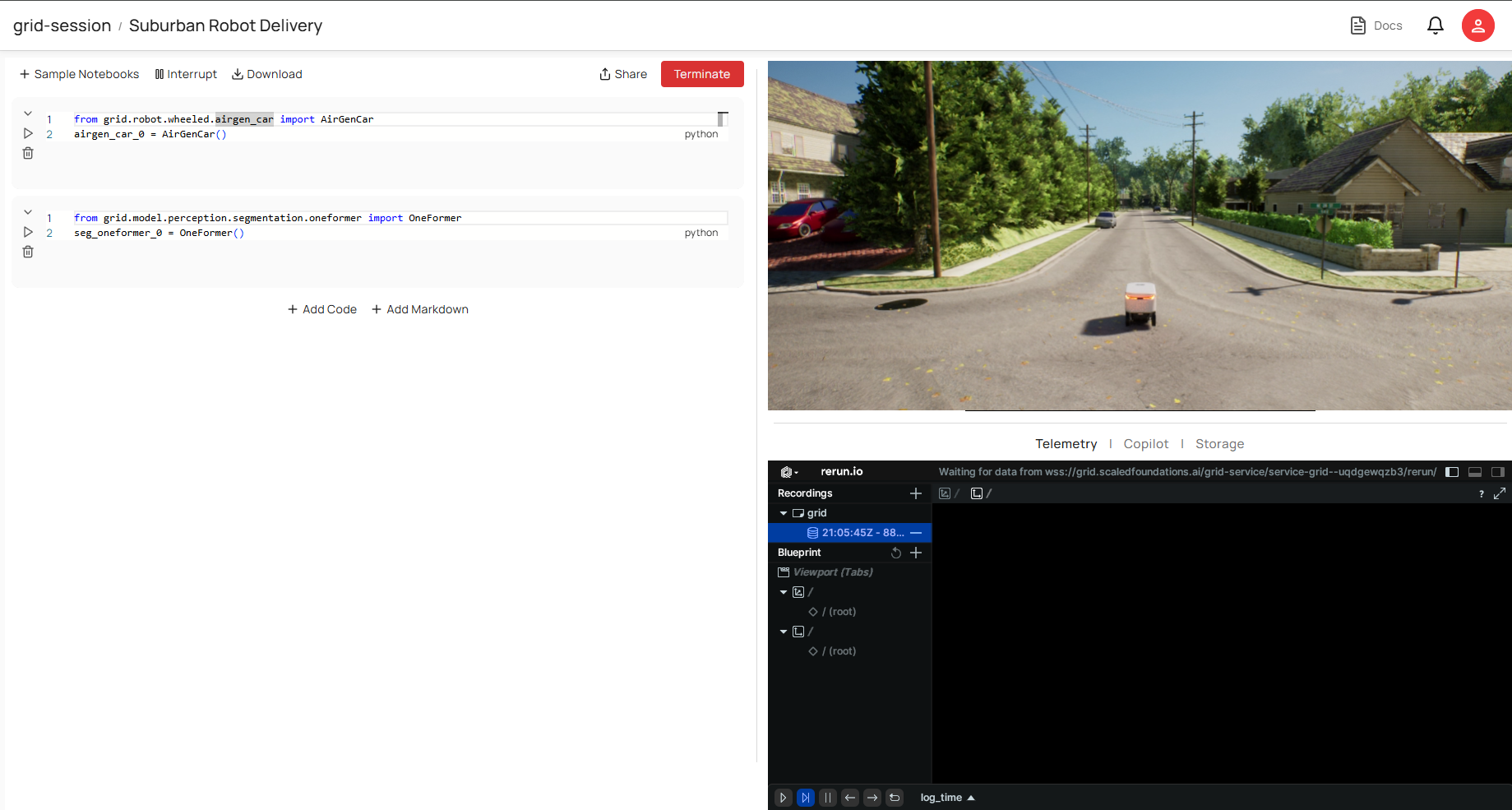 A Session is your development environment, where you can:
A Session is your development environment, where you can: